Setting Up A Computer
HOW TO SETTING UP A COMPUTER ?
Setting up a computer for the first time is much more than simply connecting the cable and pressing the power button.
If you're setting up a new computer that's still in the box, you'll probably find a how-to guide that includes step-by-step details. Although this doesn't contain any details, you can set up your computer in a few simple steps.
We will show you how to set up a standard computer, step by step.
Step 1: Set Up A Desktop Computer
Take the desktop computer and monitor out of the box. Make sure you remove all plastic covering or protective tape. Place and arrange all the components before you start plugging it all.
Ensure that the computer case is placed in a room with sufficient ventilation and good air flow. This will prevent overheating of the computer.
Step 2: Connect The Monitor
Find the monitor's cable. There are several types of monitor cables. You should have a VGA or DVI cable for the monitor. Refer to the instruction manual to get know which cable suit your desktop.
Connect one end of the cable to the monitor port on the back of the desktop computer and the other end to the monitor.
Many computer cables will only fit a specific way. Do not try to push the cable if it does not fit, or you could be damaging the connectors. Check that the plug is aligned to the port, then connect it.
Step 3:Connect The Keyboard and Mouse
Unpack the keyboard and mouse and determine whether it uses a USB (rectangular) connector or a PS/2 (round) connector.
If it uses a USB connector, plug it into any of the USB ports on the back of the computer.
If it uses a PS/2 connector, plug it into the purple keyboard port and green mouse port on the back of the computer.
Step 4: Connect The External Speakers And Headphone
If you have external speakers or headphones, you can connect them to your desktop computer.
Some speakers, headphones, and microphones have USB connectors instead of the usual audio plug. These can be connected to any USB port.
In addition, many computers have speakers or microphones built into the monitor.
Step 5: Connect The Power
See the two power cables that were installed on your computer. The first power supply cable should be inserted in the back of your desktop computer, and then connected to a surge protector.
Then, using the other cable, connect the monitor to the surge protector.
Finally, plug the surge protector into a wall outlet. You may also need to turn on the surge protector if it has a power switch.
Set Up Complete
You have completed the setup of your computer and it's time to start using it.
Information
number : 018-2017110 (Kepong)
018-3111491 (Puchong)
G09, Ground Floor, Desa Complex,
Kepong, 52100, Kuala Lumpur
Puchong Branch
2F-20 IOI Business Park ,
Persiaran Puchong Jaya,
Selatan 47170 Puchong,
Selangor, Malaysia
Closed on Saturday, Sunday and public holiday




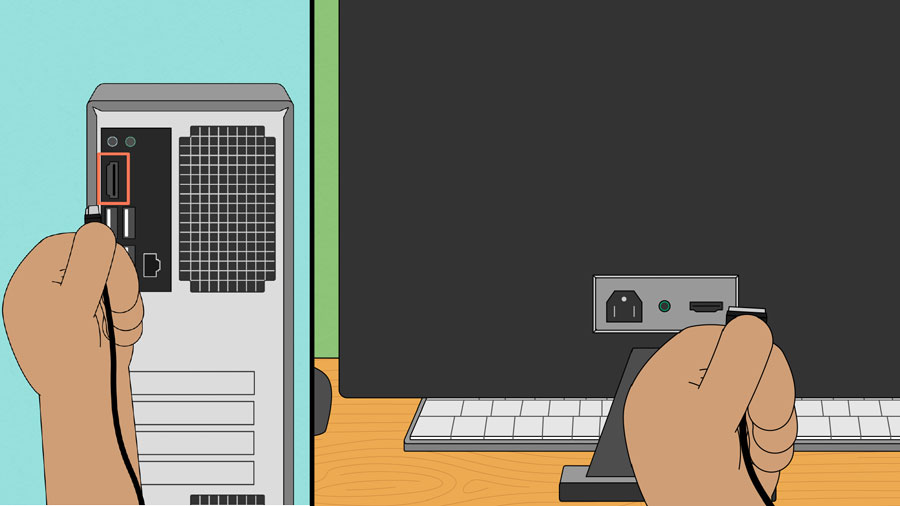
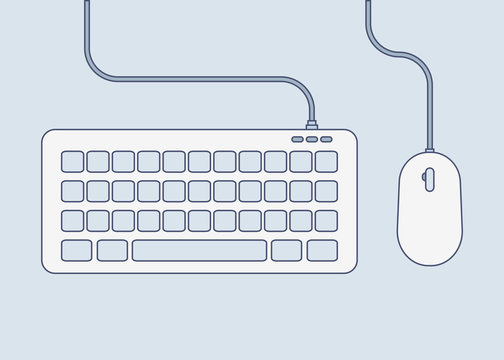







No comments